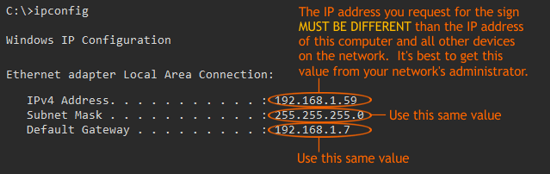Requested Network Settings
If received before the sign ships, we will preset your sign's network settings to the values you enter here.
To help determine your sign's settings, follow these steps:
-
On the Windows computer that will be controlling the sign, click the Start button,
type
cmd into the Search or Run box and press Enter.
-
In the black box that appears, type
ipconfig and press Enter.
-
The network information for your computer will appear. Use this information to help determine your sign's settings:
-
For IP Address, you must use an address that is not being used by any other device on the network.
It is best to request this information from the person who administers the network.
For IP addresses that start with
192.168.1., an available address will typically end with a high number such as 254,
resulting in 192.168.1.254
- Use the same Subnet Mask value as the computer.
- Use the same Default Gateway value as the computer.